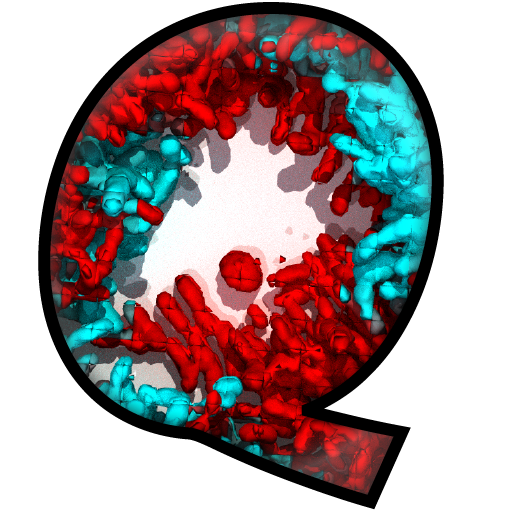Download and Installation¶
Installation Video Tutorial
Downloads¶
Program |
Version |
Size |
Operation System |
Comments |
|---|---|---|---|---|
BiofilmQ-1.0.1.zip (recommended1) |
v1.0.1 |
77 Mb |
Windows 10, MacOSX, Linux |
Requires MATLAB R2017b or later with the Image Processing Toolbox, Curve Fitting Toolbox, and Statistics and Machine Learning Toolbox. The Parallel Computing Toolbox is optional. |
BiofilmQ-installer-v1.0.1.exe (without MATLAB2) |
v1.0.1 |
62 Mb |
Windows 10 |
Internet connection required for MCR download. |
BiofilmQ_MCR-installer-v1.0.1.zip (without MATLAB2) |
v1.0.1 |
2.31 GB |
Windows 10 |
MCR included. |
v1.0.0 |
737 Mb |
Windows 10, MaxOSX, Linux |
Sample data for BiofilmQ Tutorials |
1 requires a valid MATLAB license
2 does not require MATLAB licence
We recommend the BiofilmQ.zip-based installation for users that have a MATLAB installation with the appropriate toolboxes listed above. For older versions see the list of releases.
System Requirements¶
Recommended |
Minimal |
|
|---|---|---|
CPU |
We use Intel i7 (4th generation or later) |
Intel i5 |
RAM |
We use 64GB or 32GB |
16GB |
Screen resolution |
We use 4K screens |
1600px x 1200px |
Operating system |
Windows 7, Windows 10, Windows 11 |
Windows 7, 10, Linux, MacOSX |
Hard drive |
Depends on your image sizes. We typically use an SSD drive for fast data access. |
Depends on your image sizes. |
MATLAB version |
BiofilmQ was developed with MATLAB R2017b or later |
MATLAB 2017b, but should also be compatible with at least MATLAB 2016a |
MATLAB toolboxes |
Image Processing Toolbox (required), Curve Fitting Toolbox (required), Statistics and Machine Learning Toolbox (required), Parallel Computing Toolbox (optional, speeds up computations) |
Image Processing Toolbox (required), Curve Fitting Toolbox (required), Statistics and Machine Learning Toolbox (required) |
Note
You can change the font size in the menu bar: View -> Increase font size or View -> Decrease font size.
Installation from BiofilmQ.zip¶
Extract BiofilmQ.zip.
Open MATLAB.
In MATLAB, change the current path to the folder BiofilmQ was extracted into.
Type the following command into the Command Window to launch BiofilmQ:
BiofilmQ
Installation from BiofilmQ.exe¶
Change to your Download folder
To start the installation double-click on BiofilmQ.exe
In some cases a warning dialogue “Windows protected your PC” appears. Click on ‘more information’ and ‘Run anyway’.
Next a user account control Window pops-up: “Do you want to allow this app from an unknown publisher to make changes to your device”. Click Yes.
The BiofilmQ installer starts. Click on ‘next’.
In the install options, you can pick the file path. The default settings should be alright. Click on ‘next’.
If you do not have an already installed MATLAB Runtime, you have to download it. Read the licence agreement and click on ‘next’
Finally you can click ‘Install’ to start the installation.
Once the installation has finished, click onn ‘finish’.
You can find BiofilmQ in your Start menu.
Note
Starting the BiofilmQ from a binary executable can take a while, don’t worry. It does work.